HCA Healthcare offers a wide range of meaningful and relevant technical resources to support credentialed and referring providers.
Remote Access Link
Remote Access Setup Instructions (Windows & Apple Compatible)
- Quick Start Guide
- Detailed Remote Access Guide (included instructions for Windows & Apple MAC)
- iPad Remote Access Guide
Mobile App Instructions
- Apple Devices (includes PatientKeeper, iMobile, ePrescribe, HCA Email & more)
- Android Devices (includes PatientKeeper, iMobile, ePrescribe, HCA Email & more)
Completing Medical Records
See below for instructions on how to access and complete outstanding records in both Meditech and PatientKeeper. It is recommend to check both programs to ensure all requests have been completed.
- Click here for instructions on how to access HCA systems remotely
- Meditech can be launched from the desktop icons (FLG, FLC or FLQ, depending on facility needed)
- PatientKeeper can be launched via the SSO toolbar at the top of the screen.
- It is highly recommended to complete any outstanding records at least one business day before any scheduled shifts to ensure access and privileges remain uninterrupted.
- If you have questions about a particular deficiency, please contact the facility Medical Records department directly.
- If you need technical assistance, please reach out to our Service Desk at (877) 772-2814
Meditech Sign Button
- In Meditech, click Physician Desktop > Sign
- Click here for detailed instructions on how to sign pending items in Meditech
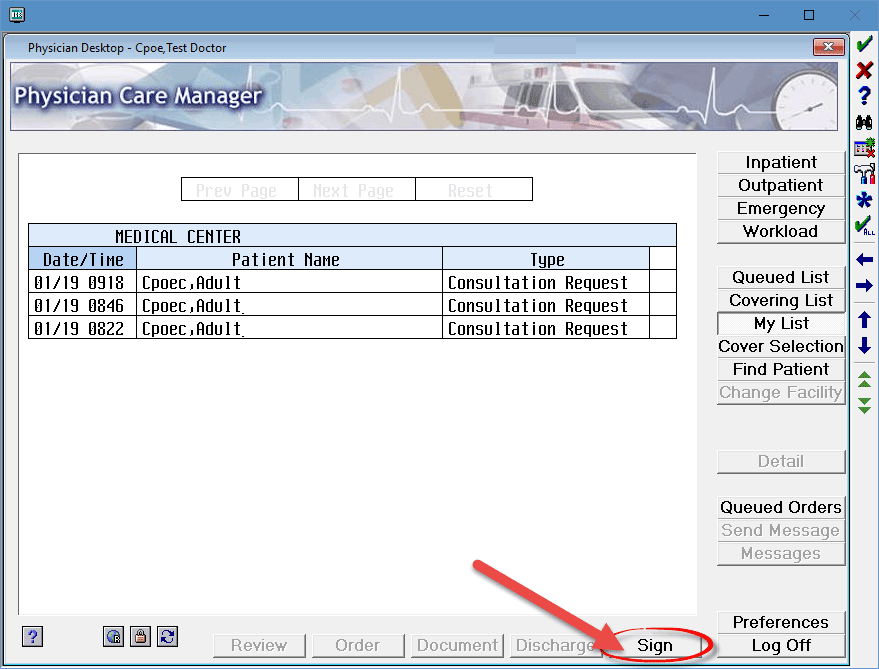
PatientKeeper – Incomplete Tab
In PatientKeeper, if there is a number in parenthesis on the Incomplete tab, there are pending records that need to be processed. These are usually dictations that need to be signed or missing information.
- From the SSO toolbar at the top of the screen click the PatientKeeper icon or click Launchpad, then PatientKeeper.
- Click here for detailed instructions on how to sign pending items in PatientKeeper/HPF
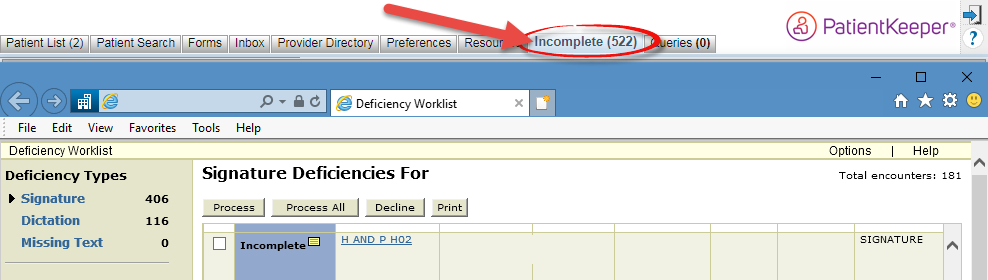
Frequently Used Applications
- PatientKeeper Mobile – For viewing patient records on the go.
- iMobile – For communicating securely with hospital clinical care teams.
- UpToDate – Connectivity with your HCA Healthcare credentials for access to educational articles.
- ePrescribe – Functionality to send non-controlled & controlled substance prescriptions electronically.
- Click here to view other available applications.
For Additional Assistance
- Call our Service Desk at (877) 772-2814
- Submit a ticket using our Customer Portal (use your HCA 3/4 ID and password to login, if prompted)